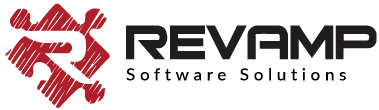Add Wishlist Button to Collections Page
Wishlist Hero is enabled by default on your product pages, but it’s generally a good idea to add the button to your Collections pages as well – especially for shoppers on a mobile device, that’s a really low-friction way for them to bookmark their favorite products. Here is how you can enable a Heart icon on the product pictures on your Collection pages:
1. Find the right file from which your product card gets displayed in the collection. Depending on your theme, it will be one of these files
- snippets/product-listing.liquid
- snippets/products-grid.liquid
- snippets/product-grid-item.liquid
- snippets/product-card.liquid
- snippets/product-listing-item.liquid
- snippets/product-loop.liquid
- snippets/product-item.liquid
- snippets/product-thumbnail.liquid
- snippets/product-card-grid.liquid
- snippets/product-block.liquid
- snippets/product-listing-slider.liquid
- snippets/product-thumbnail.liquid
- snippets/product-item.liquid
- snippets/product-loop-grid.liquid
- snippets/snippet-product-item.liquid
Note: If you don’t find any of these files, email apps@revampco.com and we will help you find the right file for your theme.
2. Copy-paste the following snippet in the place where you want to show the button in your code
Suggestion : We recommend appending this section before the link of the image.