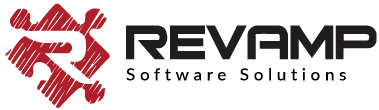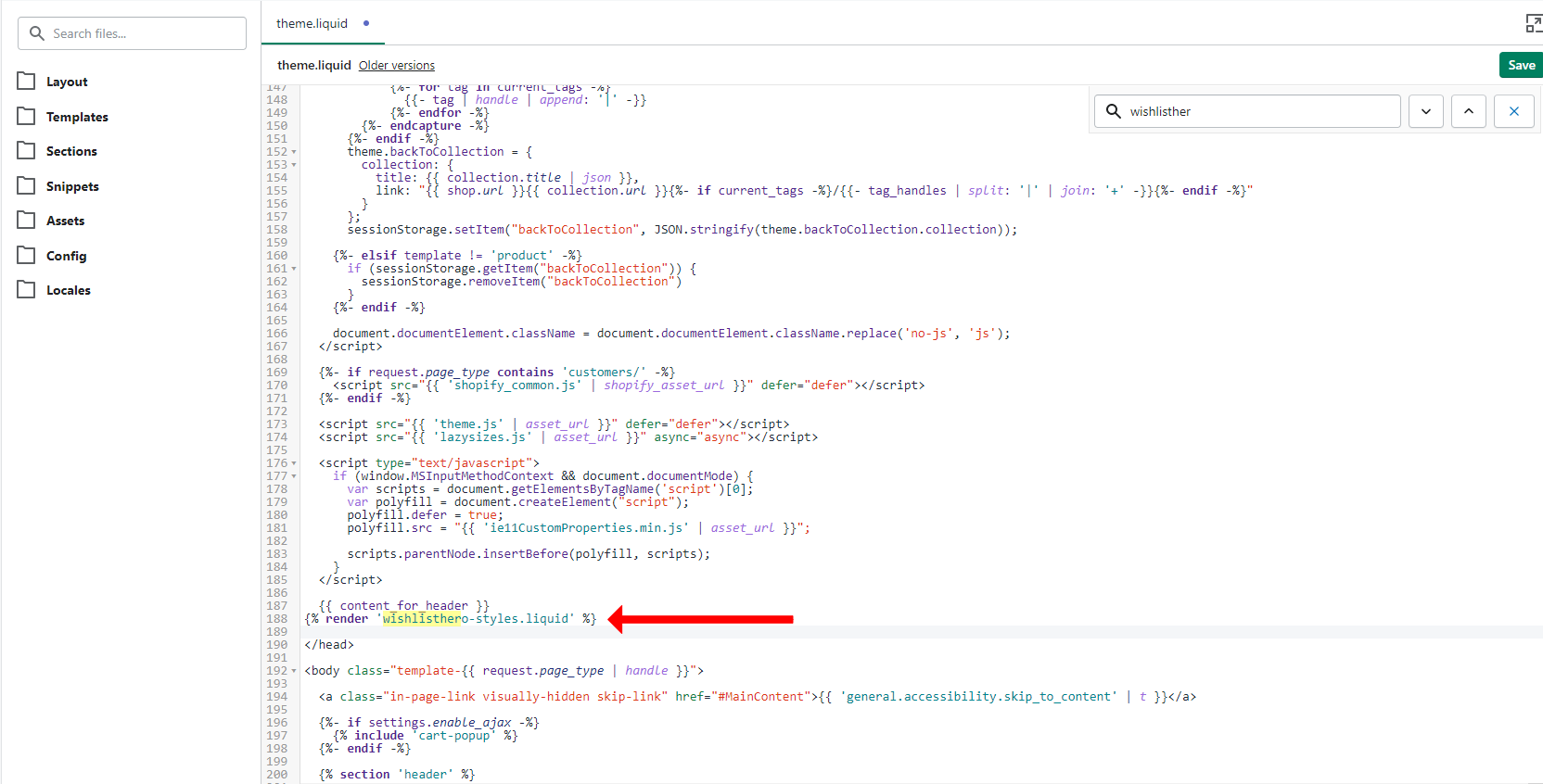Validating the Required Files after a Theme Update on Shopify
Sometimes after you make changes or updates to your store’s theme or create a new theme, you might notice that the Wishlist Hero app files are no longer visible in your store. This can be fixed very easily as explained in this article.
go to Themes on your Shopify dashboard and click on edit code. Search for ‘wishlisthero’. If you don’t see any files, it means that the Wishlist Hero snippets are missing from your theme files.
Once you do this and confirm that there are snippets missing from your theme file, go to Themes on your Shopify dashboard and click on edit code. Find the theme.liquid file and add this code above </head> directive.
As an added measure, also make sure that the following snippets have been added to this theme in Snippets Folder:
1- wishlisthero-header-icon.liquid
2- wishlisthero-custom-button.liquid
3- wishlisthero-collection-product.liquid
4- wishlisthero-styles.liquid
If you are unable to find the wishlisthero snippets in your current theme, you can simply copy them from your previous theme. You can refer this article that will help you Installing Wishlist on your Shopify Theme.
Once the snippets are added correctly, you should be able to see the Wishlist Hero app on your store. To do this, you can either open your store link in incognito mode or clear cache.