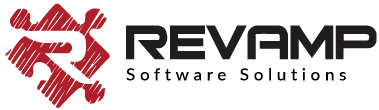Looking for help?
Smart Product Filter & Search by Globo
To add the collection view icon in the collection pages in a store using Globo Filter
1- Add the following code in a file called `snippets/globo-products.liquid`, in some themes the file might be called “snippets/globo-filter-products.liquid”
2- You can use this code to add the icon in place, the code to add just above the image for the product card is as follows:
<div class="wishlist-hero-custom-button wishlisthero-floating"
style="left: auto;" data-wlh-id="{{product.id}}"
data-wlh-link="https://{{shop.domain}}{{product.url}}"
data-wlh-variantid="{{product.selected_or_first_available_variant.id}}"
data-wlh-price="{{product.selected_or_first_available_variant.price |
remove: '.' | remove: ',' | divided_by: 100.0 }}"
data-wlh-name="{{product.title | strip_html }}"
data-wlh-image="{{product.featured_image | img_url: '1024x'}}"
data-wlh-mode="icon_only"></div>